How To
How To Set Security PIN For All Your SIM Cards On Android And iPhone

How To Set Security PIN For All Your SIM Cards On Android And iPhone
Welcome To Flippstack, we will be walking you through how to set a security pin for all your sim cards to avoid your bank account being emptied by fraudsters when your phone is stolen.
It’s no longer news that SIM cards swap fraud is now the current trending update making the rounds in Nigeria today, and this is been carried out by skilled and unskilled cyber fraud criminals. It is highly recommended and advised you set a sim card pin on your respective sims.
You may also want to read How to Block Hackers From Hacking Your Facebook, Whatsapp & Bank Accounts
How To Set Security PIN For All Your SIM Cards On Android
- Go to Settings on your Android
- Go to Security & Location (for Tecno Devices), Password & security – Privacy (for Redmi Users), Biometrics and security – Other security settings (for Samsung Users).
- Locate ” Set up SIM card lock
- Now tap on the Lock SIM card to enable
- Input default sim card pin for Glo, Mtn, 9mobile, and Airtel 0000
- Once inputted, you can now change your sim card pin from the default (0000) to the pin of your choice.
Note that every registered SIM card either 9mobile, MTN, GLO, or 9Mobile has a default SIM PIN Code which is generally 0000.
How To Set Security PIN For All Your SIM Cards On iPhone
Below are simple steps for iPhone users to set security pins on all their Sim cards:
- Locate iPhone settings on your respective ios devices
- Now tap on cellular
- Now locate SIM PIN
- Tap on SIM PIN
- Also, tap to toggle the SIM PIN on
- Finally, input your current SIM PIN if any or you input the default SIM PIN
- If you inputted the default sim card lock pin, then you have to change the pin to a new one
- Finally, you are done.
You may also want to read 40+ Secret Codes to Unlock Android Smartphone Hidden Features
How To Reset Forgotten Sim Card Pin Using Your Sim PUK Code
In other to reset your sim card lock PIN, all you have to do is simply go to device sim card lock settings, and input a wrong password about 4 times until you get sim card lock.
kindly now input your sim PUK code, and your sim will be unlocked again, and you will then be requested to input a new sim card lock pin.
Remember to share this article with your friends.
How To Set Security PIN For All Your SIM Cards On Android And iPhone
-
Tips2 years ago
Shiloh 2022 Programme Schedule – Theme, Date And Time For Winners Shiloh 2022
-
Business & Loans2 years ago
Dollar To Naira Today Black Market Rate 1st December 2022
-
Business & Loans2 years ago
SASSA Reveals Grant Payment Dates For December 2022
-
Jobs & Scholarship2 years ago
Latest Update On 2023 NPC Ad hoc Staff Recruitment Screening
-
Business & Loans2 years ago
Npower Latest News On August Stipend For Today Friday 2nd December 2022
-
Business & Loans2 years ago
Dollar To Naira Today Black Market Rate 2nd December 2022
-
Business & Loans2 years ago
Npower N-Tech Training: Npower Praises Female Trainees
-
Jobs & Scholarship2 years ago
Latest Update On Halogen Cyber Security Competition 2023
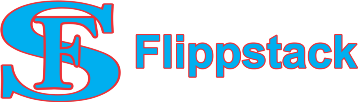









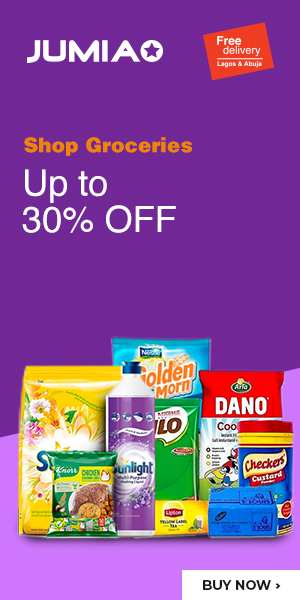









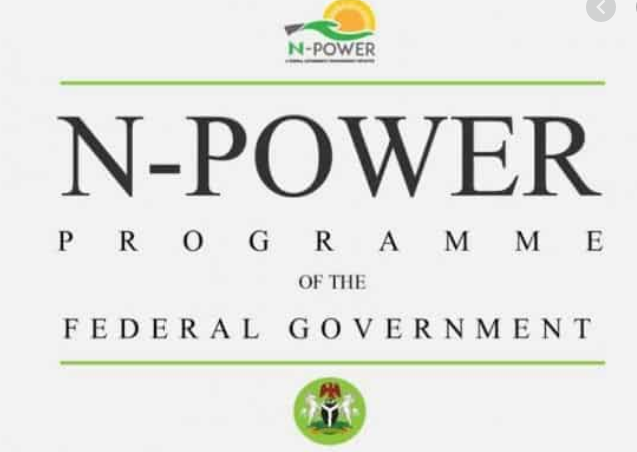


You must be logged in to post a comment Login