Education
How To Create JAMB Profile Code For UTME/Direct Entry Registration
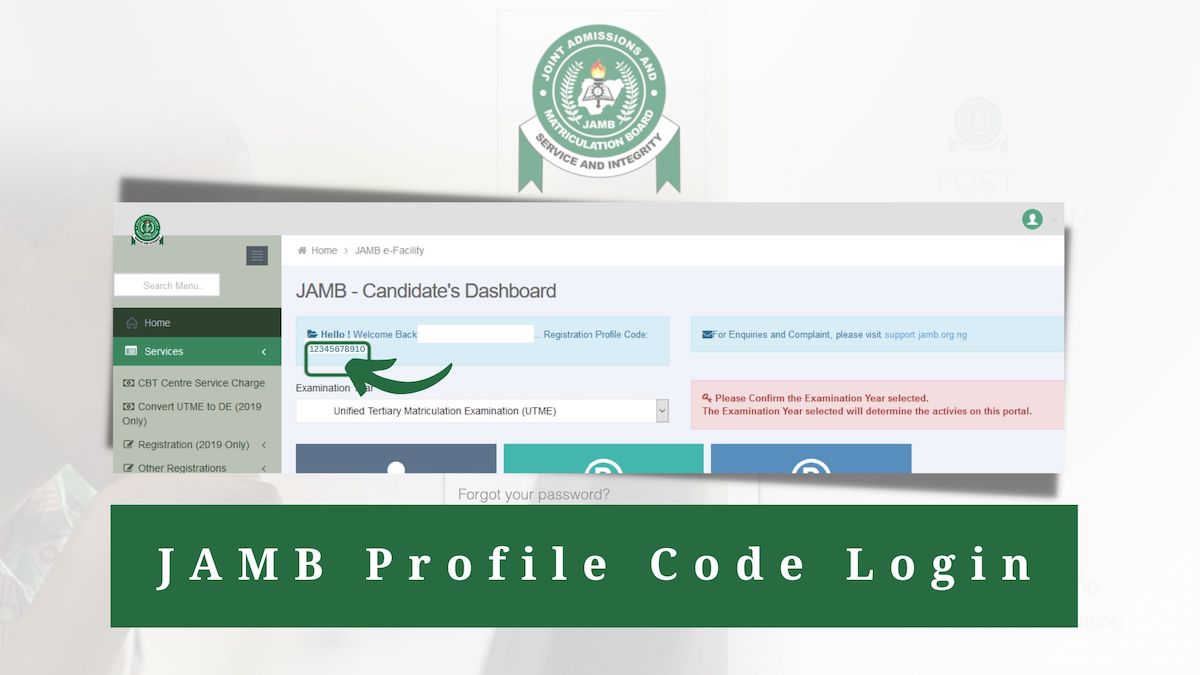
How To Create JAMB Profile Code For UTME/Direct Entry Registration
Welcome to Flippstack, In this article, we will be walking you through a comprehensive step-by-step on how to easily Create JAMB Profile Code For UTME/Direct Entry Registration, so keep reading.
Starting your higher education journey is a big step, and the Joint Admission and Matriculation Board (JAMB) aims to make it easier for students who want to apply. If you’re intending to register for the Unified Tertiary Matriculation Examination (UTME) or Direct Entry (DE) in 2023, we’ve got some crucial news for you.
JAMB has introduced an innovative feature – a 10-digit profile code generated and delivered directly to your mobile phone! This user-friendly innovation helps you navigate the registration process with ease.
JAMB has paved the way for candidates to get their profile code directly on their mobile phones by dialing a specific USSD code. The process is effortless – simply dial 550191*NIN# to have your JAMB profile code delivered to you. Below, we’ve detailed the steps to create your JAMB profile code.
You may also want to read JAMB 2023 Cut-Off Mark For All Courses Released
How To Create JAMB Profile Code For UTME/Direct Entry Registration
To create your JAMB profile code for UTME/Direct Entry Registration, there are two ways in which you can easily do that, Web process and Smartphone process:
Web Process
The following steps will guide you to generate your JAMB profile code online:
- Begin by visiting the JAMB website.
- Locate and click on the “Register for UTME/DE” button.
- Navigate to “Create Account” and click on it.
- Click on the blue button to create a JAMB profile account.
- Provide your email address and other necessary details.
- Complete the form with accurate details, including your email address, phone number, and security question.
- Click on OK button to proceed.
- On the email confirmation page, click OK.
- Open your email to find a message from JAMB.
- Within this email, locate and click on the provided link.
- Follow the link and select “Click here to continue creating your profile account.”
- Provide personal details like full name, gender, and date of birth.
- Provide your phone number, nationality, and country of origin.
- Set a memorable password and click Register.
- Congratulations! You’ve successfully created your account.
- Log in using your email address and the password you set.
- You should now have access to your JAMB profile.
Note: The JAMB profile code needed for registration at the Computer-Based Test (CBT) Centre is included in the first email JAMB sends to you.
Smartphone Process
If you have a smartphone with internet connectivity, the following steps can help you create your JAMB profile code:
- Visit the JAMB website.
- Click on the “Register for UTME/DE” option.
- Click “Create Account” button.
- Choose “Create JAMB profile account.”
- Provide your email address and other details as required.
Fill form and your valid email address, phone number, and security question. - Click OK to proceed.
- On the email confirmation page, click OK.
- Access your email to find the JAMB message.
- Click on the link provided in the email.
- Choose “Click here to continue creating your profile account.”
- Enter your personal details (full name, gender, and date of birth)
- Provide your phone number, nationality, and country of origin.
- Choose a password and store it safely.
- Click on the Register button.
- Congratulations! You’ve successfully created your JAMB account.
- Log in using your email address and the password you created.
- You should now have access to your JAMB profile.
This comprehensive guide aims to equip you with everything you need to know about generating your JAMB profile code for UTME/DE registration.
-
Tips2 years ago
Shiloh 2022 Programme Schedule – Theme, Date And Time For Winners Shiloh 2022
-
Business & Loans2 years ago
Dollar To Naira Today Black Market Rate 1st December 2022
-
Business & Loans2 years ago
SASSA Reveals Grant Payment Dates For December 2022
-
Jobs & Scholarship2 years ago
Latest Update On 2023 NPC Ad hoc Staff Recruitment Screening
-
Business & Loans2 years ago
Npower Latest News On August Stipend For Today Friday 2nd December 2022
-
Business & Loans2 years ago
Dollar To Naira Today Black Market Rate 2nd December 2022
-
Business & Loans2 years ago
Npower N-Tech Training: Npower Praises Female Trainees
-
Jobs & Scholarship2 years ago
Latest Update On Halogen Cyber Security Competition 2023
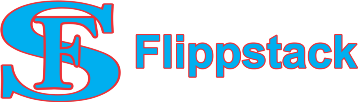


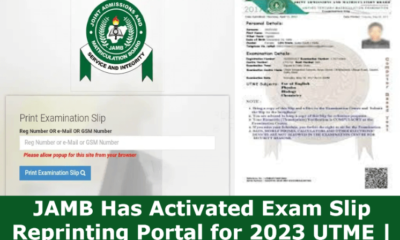











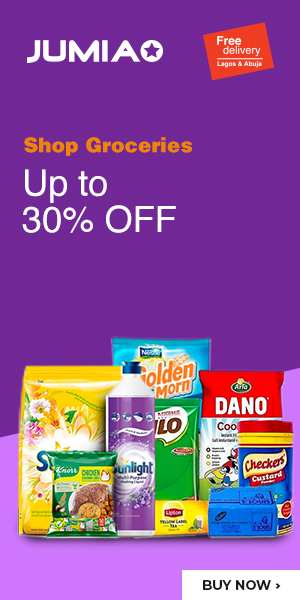









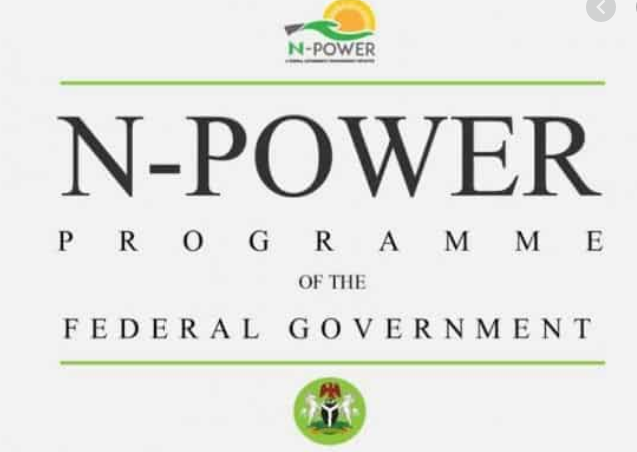


You must be logged in to post a comment Login