How To
How to Add a New User Account on Windows 10 OS’

Sharing your computer with somebody else has been a strain of privacy issues or perhaps kind of uncomfortable because you do not want other users to have unauthorized access to your documents and other files. An easy way of solving this is by creating different accounts for other users to use; and this is a good way of cybersecurity practice.
Instructions provided in this guide only apply to PCs running Windows 10.
How to create a new user on windows 10
- Select the Windows Start menu icon, located in the bottom left corner of the screen, then select the gear icon to open the settings.
- Method 1: Type “settings” into the search bar, located in the bottom left corner of the screen, then press Enter. In the search results that appear, select Settings.
2. Select Accounts> Your Accounts, email, sync, work, family.
3. Go to Family & other people
4. Ensure other people is selected; Then click on Add someone else to this PC.
5. A dialogue box will appear, prompting you to input the new users’ information. Such as “name, password, and password hint” …Then click next.
6. Next, lock your PC…..and then click on the new user “Emmanuell” created and input the right password to gain access to the account.
7. With these steps aforementioned above, you are done!
-
Tips2 years ago
Shiloh 2022 Programme Schedule – Theme, Date And Time For Winners Shiloh 2022
-
Business & Loans2 years ago
Dollar To Naira Today Black Market Rate 1st December 2022
-
Business & Loans2 years ago
SASSA Reveals Grant Payment Dates For December 2022
-
Jobs & Scholarship2 years ago
Latest Update On 2023 NPC Ad hoc Staff Recruitment Screening
-
Business & Loans2 years ago
Npower Latest News On August Stipend For Today Friday 2nd December 2022
-
Business & Loans2 years ago
Dollar To Naira Today Black Market Rate 2nd December 2022
-
Business & Loans2 years ago
Npower N-Tech Training: Npower Praises Female Trainees
-
Jobs & Scholarship2 years ago
Latest Update On Halogen Cyber Security Competition 2023
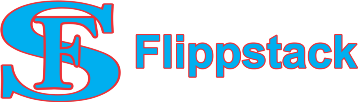
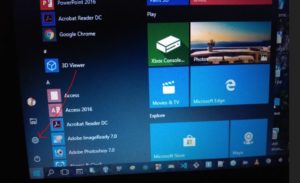
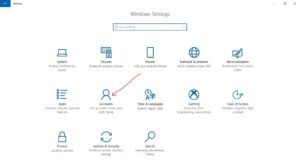
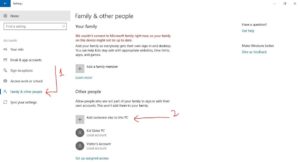
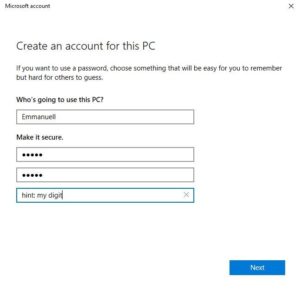
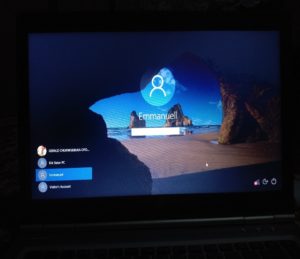

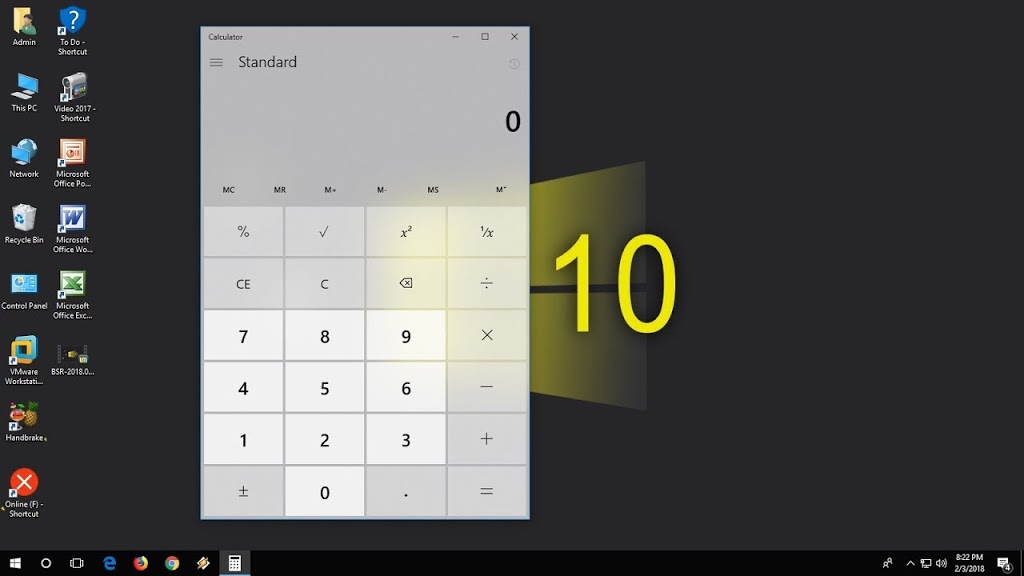

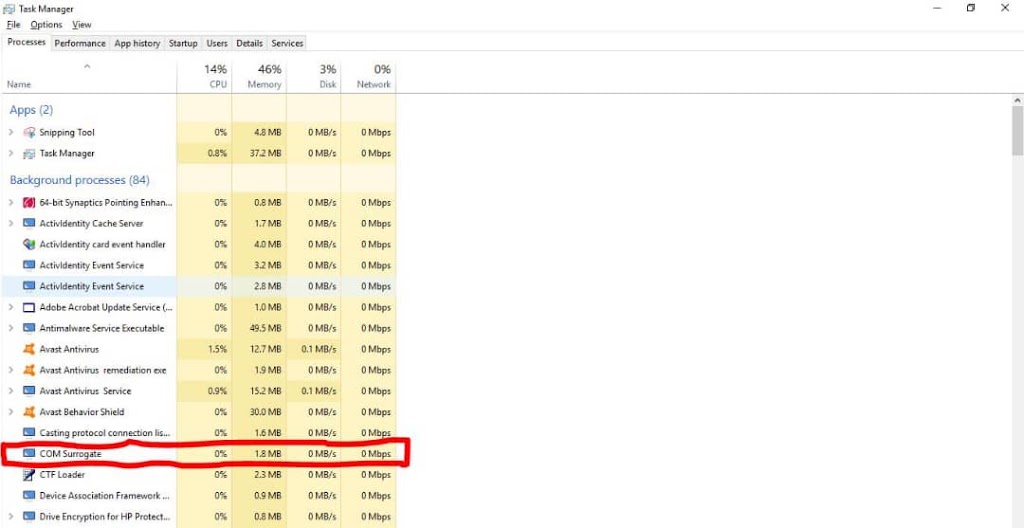
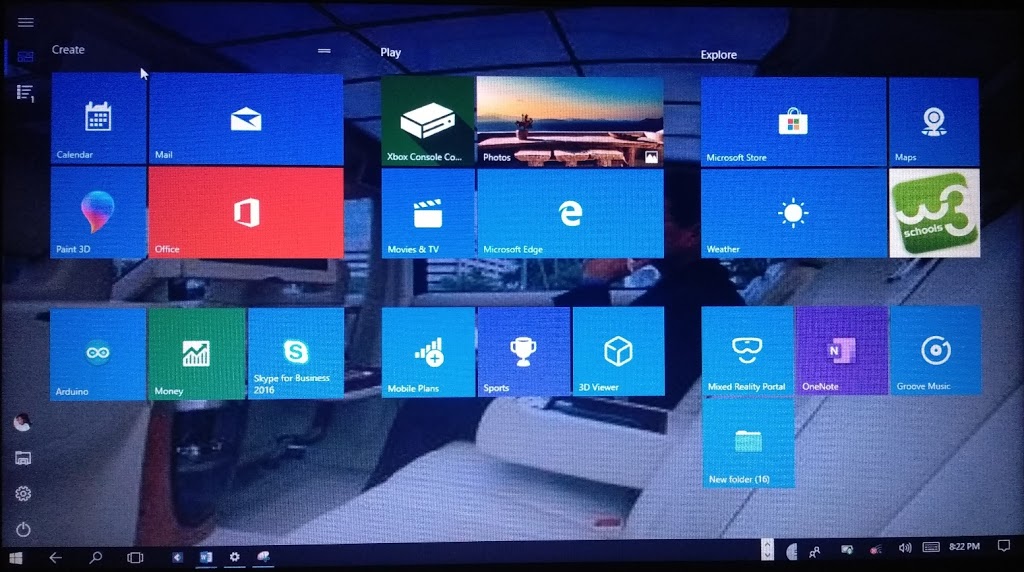









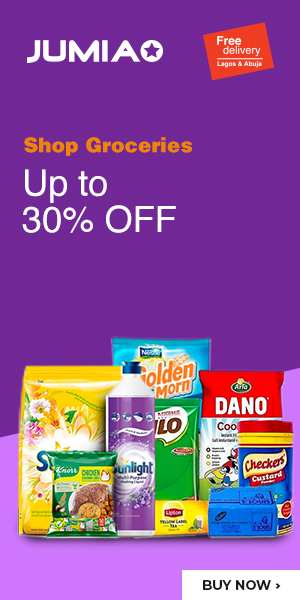









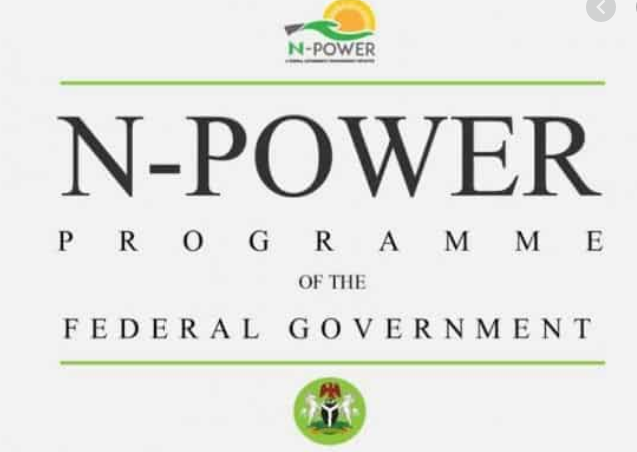


You must be logged in to post a comment Login