How To
Calculator not working in Windows 10
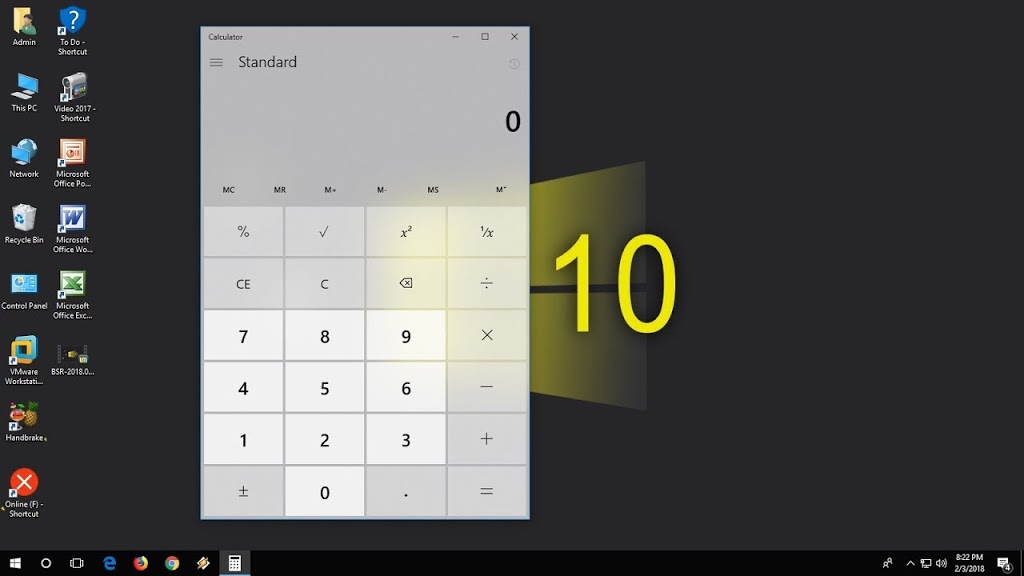
Calculator is a very vital app in Windows 10 Os. We can use it for our day to day calculation activity such as calculating our profit and loss in our business or calculating the total price of goods bought by a customer, we can also use it for our educational purposes. It can be extended to a scientific calculator for solving mathematical problems, and that is one of the useful features that makes it more important.
Calculator not working on Windows 10
Causes of the problem
How to Fix Corrupted Calculator App in Windows 10
· Locate the calculator app in the list of apps and click on it to expand the apps option and select the Advanced options.
· Locate the Reset button and click on it to reset the app and revert to the default settings. You can also click on the uninstall button to uninstall the app, then visit Microsoft store to re-install it.
- Hope this article was helpful?
-
Tips2 years ago
Shiloh 2022 Programme Schedule – Theme, Date And Time For Winners Shiloh 2022
-
Business & Loans2 years ago
Dollar To Naira Today Black Market Rate 1st December 2022
-
Business & Loans2 years ago
SASSA Reveals Grant Payment Dates For December 2022
-
Jobs & Scholarship2 years ago
Latest Update On 2023 NPC Ad hoc Staff Recruitment Screening
-
Business & Loans2 years ago
Npower Latest News On August Stipend For Today Friday 2nd December 2022
-
Business & Loans2 years ago
Dollar To Naira Today Black Market Rate 2nd December 2022
-
Business & Loans2 years ago
Npower N-Tech Training: Npower Praises Female Trainees
-
Jobs & Scholarship2 years ago
Latest Update On Halogen Cyber Security Competition 2023
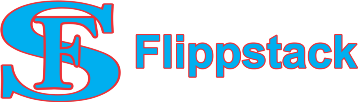
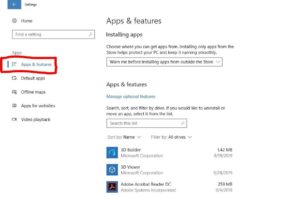
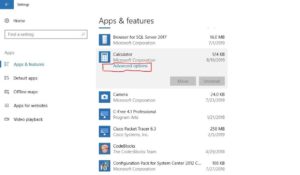
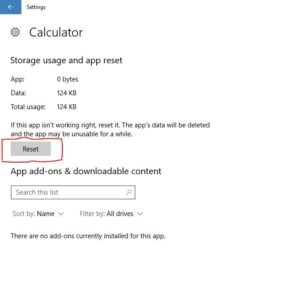


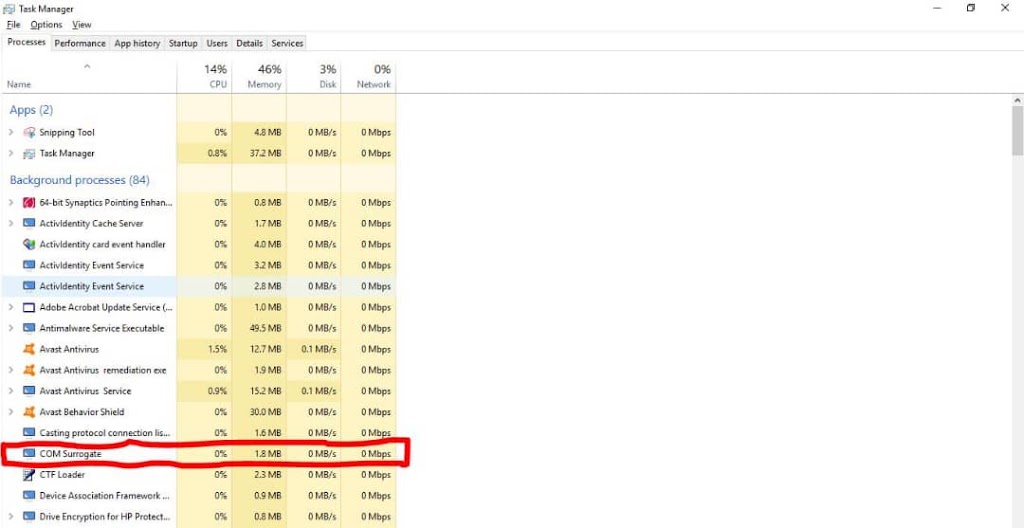
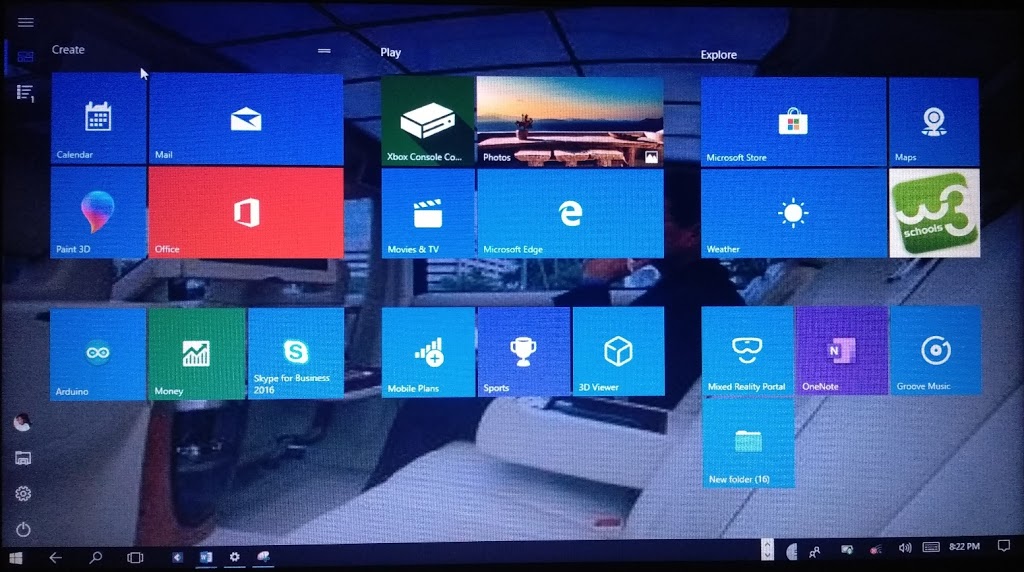










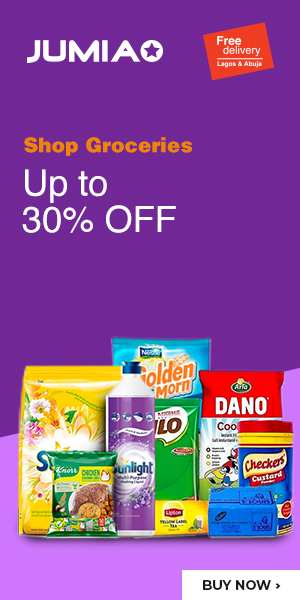









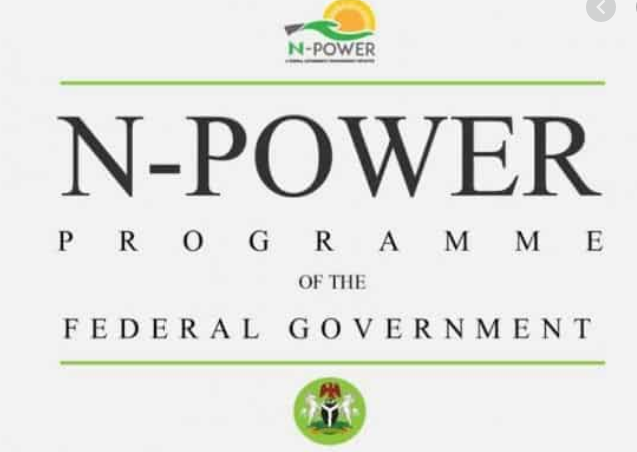


Pingback: How to Disable Fast Startup in Windows 10 OS - FlippStack | Tech Solution