How To
How to Find What Computer Motherboard I Have

What is Motherboard?
Motherboard which is also called the main board is an integrated circuit containing all the principal component of a computer or other components that are attached to the computer via connectors or ports.
You may be wondering if it’s possible to check the manufacturer or model of your motherboard through your Windows, its 100% possible. I will be giving various steps on identifying your motherboard information both in Windows 10, 8 & 7.
Identifying Your Computer Motherboard in Windows 10 & 8
Method 1:
Step 1: On your “Desktop Screen”, hold Windows Key and press theX key to open the Power User Task Menu.
Step 2:Click on the “Run” Option in the menu.
Step 3:Type “msinfo32” on the Run text field. It will display all your computer information.
Method 2:
Step 1:On ”Desktop screen”, press Windows key + R, a dialog box appears.
Step 2:Type in “msinfo32” on the text field. It will display your computer information.
Identifying Your Computer Motherboard in Windows 7
Method 1:
Step 1:Click on the “Start” button.
Step 2:Select “All Programs” option and click on “Accessories”.
Step 3:Click on “System Tools” and then click on “System Information” to display your computer information.
Method 2:
Step 1:On ”Desktop screen”, press Windows key + R, a dialog box appears.
Step 2:Type in “msinfo32” on the text field.
It will display your computer information.
Identifying Your Computer Motherboard through Command Prompt
Step 1:Press “Windows Key + R” and then type “CMD” in the text field and press “Enter key” to open the Command Prompt.
Step 2:Type the following command directly in the command prompt: wmic baseboard get product, manufacturer, version, serialnumber.
-
Tips2 years ago
Shiloh 2022 Programme Schedule – Theme, Date And Time For Winners Shiloh 2022
-
Business & Loans2 years ago
Dollar To Naira Today Black Market Rate 1st December 2022
-
Business & Loans2 years ago
SASSA Reveals Grant Payment Dates For December 2022
-
Jobs & Scholarship2 years ago
Latest Update On 2023 NPC Ad hoc Staff Recruitment Screening
-
Business & Loans2 years ago
Npower Latest News On August Stipend For Today Friday 2nd December 2022
-
Business & Loans2 years ago
Dollar To Naira Today Black Market Rate 2nd December 2022
-
Business & Loans2 years ago
Npower N-Tech Training: Npower Praises Female Trainees
-
Jobs & Scholarship2 years ago
Latest Update On Halogen Cyber Security Competition 2023
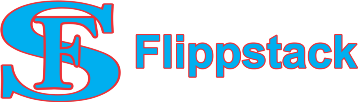
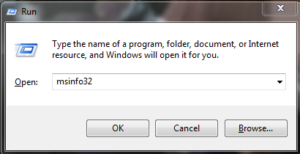
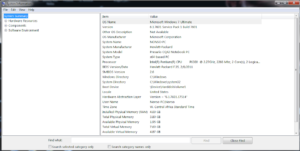
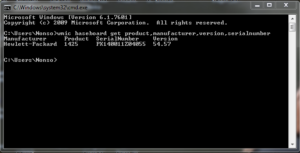








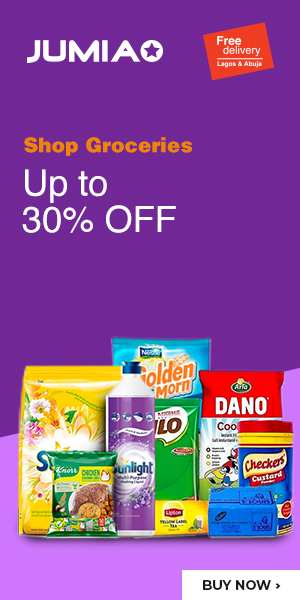









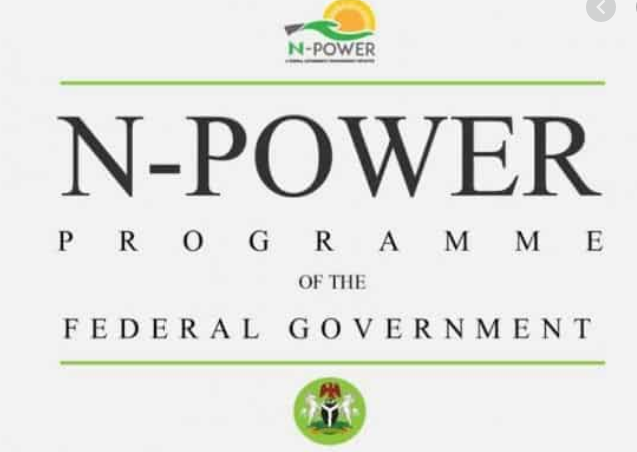


Pingback: How To Check RAM Memory on Windows 10 - FlippStack | Tech Solution