Education
JAMB Caps 2022: How To Easily Accept or Reject Admission on Jamb Caps
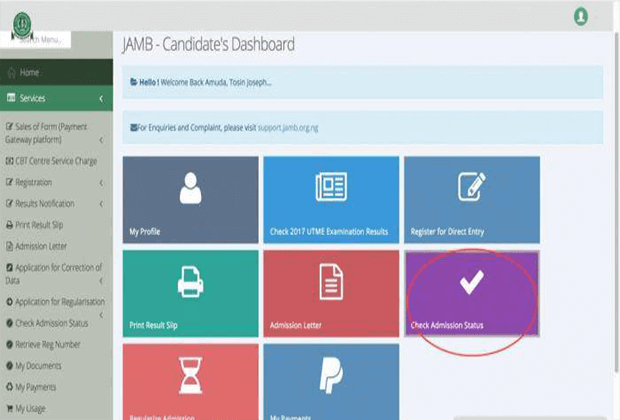
JAMB Caps 2022: How To Easily Accept or Reject Admission on Jamb Caps
Welcome to Flippstack, in this article, we will be walking you through How to Accept Admission on the JAMB CAPS Portal and How to Check Admission Status on JAMB CAPS Acceptance Page.
The Joint Admission and Matriculation Board (JAMB) Central Admission Processing System (CAPS) portal [i.e. caps.jamb.gov.ng] is where UTME and Direct Entry candidates can indicate the ACCEPTANCE or REJECTION of their admission offer. Candidates that are yet to be admitted can also monitor their admission on the JAMB CAPS portal.
Candidates seeking admission into the various tertiary institutions in Nigeria (i.e. universities, polytechnics, colleges, and others) are hereby informed that the Joint Admission and Matriculation Board (JAMB) has activated the Central Admission Processing System (CAPS) portal where they can accept/reject their admission offer and also monitor their admission process.
According to the admission policy published by the Joint Admission and Matriculation Board (JAMB), all admission would be made online through the Central Admissions Processing System (CAPS); consequently, all candidates seeking.
How JAMB CAPS Works
The Joint Admission and Matriculation Board (JAMB) created the Central Admission Processing System (CAPS) platform to automate the Admissions Process in tertiary institutions in Nigeria. It also ensures quality control, transparency, and credibility of the admission process.
The Joint Admission and Matriculation Board (JAMB) Central Admission Processing System (CAPS) streamlines the Admissions Process addresses the challenges associated with the manual approach, restores the autonomy of the tertiary institutions concerning admissions making candidates the focus, and empowers them with information on available choices of institutions and programs, expands admission opportunities, eliminates multiple admissions, and provides easily retrievable data for decision-making and research on the Education Sector in the country.
How to ACCEPT or REJECT Admission on JAMB CAPS
Admission seekers can check, accept or reject their admission on JAMB CAPS using internet-enabled devices such as
computers, tablets, and mobile phones.
Below is the procedure to check, accept or reject admission using a computer/mobile device.
You may also want to read How To Change JAMB Email And Link it in 2022
How to ACCEPT or REJECT Admission on JAMB CAPS Using PC:
- Go to JAMB E-facility portal at https://portal.jamb.gov.ng/efacility/.
- Supply your Email Address and Password in the required columns and then log in.
- Then locate and click on ‘Check Admission Status.
- Select your examination year, supply your JAMB registration number in the required column and then click on the ‘Access my CAPS‘ button.
- Select ‘Admission Status‘ on the left panel.
- Locate and click on the ‘Search‘ button in front of your JAMB Registration Number to load your profile.
- You can now accept/reject your admission offer under ‘Admission Profile’.
ACCEPT or REJECT Admission on JAMB CAPS Using Mobile Device
Note: If you are using a phone, you may not see the option to check your Admission Status on CAPS. Most phone users may only see the welcome message. The caps page shows only welcome because it requires you to use desktop mode to view the complete page. This is why the chrome browser is recommended if you are using a phone. All you need to do is go to the Chrome option and choose request desktop site for the complete page to display as explained below:
- Go to JAMB E-facility portal at https://portal.jamb.gov.ng/efacility/.
- Supply your Email Address and Password in the required columns and then log in.
- Then locate and click on ‘Check Admission Status.
- Select your examination year, supply your JAMB registration number in the required column and then click on the ‘Access my CAPS‘ button.
- You will be welcomed with a white screen like this: (you can click on the image for a better view)
- Select the three-doted line at the top right corner of your browser ( i.e. ⋮) and then tick ‘Desktop site‘. (you can click on the image for a better view)
- Select ‘Admission Status‘ on the left panel.
- Locate and click on the ‘Search‘ button in front of your JAMB Registration Number to load your profile.
- You can now accept/reject your admission offer under ‘Admission Profile’.
-
Tips2 years ago
Shiloh 2022 Programme Schedule – Theme, Date And Time For Winners Shiloh 2022
-
Business & Loans2 years ago
Dollar To Naira Today Black Market Rate 1st December 2022
-
Business & Loans2 years ago
SASSA Reveals Grant Payment Dates For December 2022
-
Jobs & Scholarship2 years ago
Latest Update On 2023 NPC Ad hoc Staff Recruitment Screening
-
Business & Loans2 years ago
Npower Latest News On August Stipend For Today Friday 2nd December 2022
-
Business & Loans2 years ago
Dollar To Naira Today Black Market Rate 2nd December 2022
-
Business & Loans2 years ago
Npower N-Tech Training: Npower Praises Female Trainees
-
Jobs & Scholarship2 years ago
Latest Update On Halogen Cyber Security Competition 2023
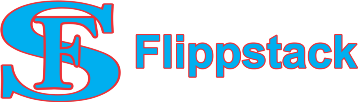









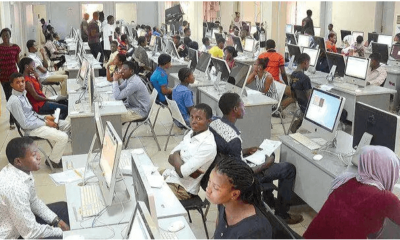









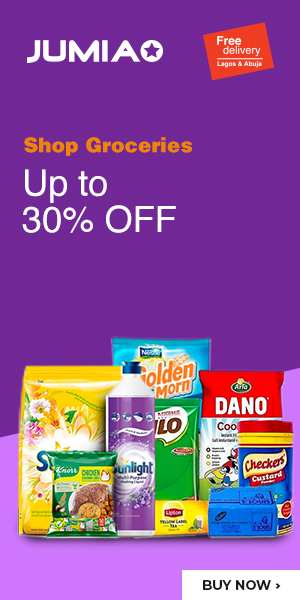









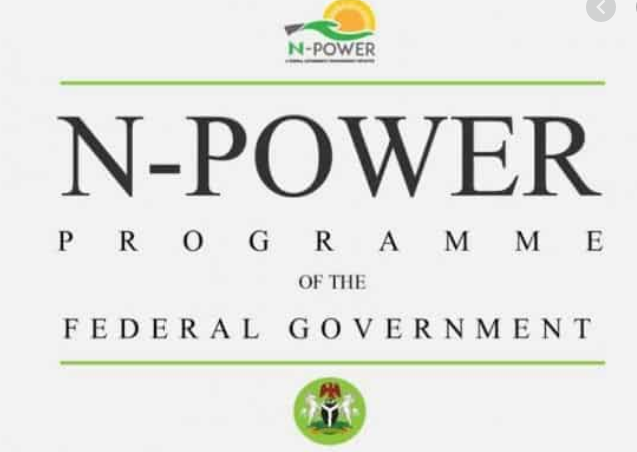


Pingback: UI Cut Off Mark 2022/2023 Admission (JAMB And Departmental) - FlippStack
Pingback: AAPOLY Send Notice To All Students On JAMB Regularization - FlippStack