How To
How You Can Remove Filter From Your TikTok Video

How You Can Remove Filter from Your TikTok video
Welcome to Flippstack, In this article, we will be walking you on how to remove filters from your TikTok Video. So if you are looking for how to remove filters on TikTok videos, then you are at the right place.
TikTok is a social media platform used in creating highly engaging and entertaining videos which users can earn by uploading those videos. The thing that makes TikTok videos more interesting and engaging is the filters that users add when creating their videos. So we will be looking at step by step how to remove and try other filters in order to figure out which one is the best for your videos.
You may also want to read How To Reduce WhatsApp Storage Space on Android
Before we continue, let’s get an understanding of what is TikTok Filters
What are TikTok Filters?
TikTok filters are effects you add to your TikTok video when creating it which makes it change the feel and color of the video. It comes in four default categories: Portrait, Landscape, Food, and Vibe. Each of the categories comes with different coloring options you can choose from.
How You Can Remove Filter from Your TikTok video
For this tutorial purpose, we will be giving you three different methods to remove filters from TikTok Videos, so kindly read until the end.
Note: You can only remove TikTok filters before posting the video. However, once you share your video on TikTok or other social media platforms, you will not be able to remove the filter.
Method 1: Manage your Filters
Since TikTok offers a massive list of filters, it can get tiring and time-consuming to search for the one you like. Therefore, to avoid scrolling through the entire list, you can manage your filters on TikTok as follows:
1. On the TikTok app, tap on the (plus) + icon to access your camera screen.
2. Tap on Filters from the panel on the left side of the screen.
3. Swipe the Tabs and select Management.
4. Here, check the boxes next to the filters you wish to use and store them as your favorites.
5. Uncheck the boxes next to the filters that you don’t use.
Here onwards, you will be able to access and apply your preferred filters from the favorites section.
You may also want to read How to Identify and Remove Computer Virus Using Command Prompt
Method 2: Remove Filters from Draft Videos
You can easily remove the filters from your draft videos as follows:
1. Open the TikTok app on your smartphone.
2. Tap on the profile icon from the bottom-right corner of the screen.
3. Go to your Drafts and select the video that you wish to edit.
4. Tap on the Back arrow from the top-left corner of the screen to access the editing options.
5. Tap on Effects from the panel displayed at the bottom of your screen.
6. Tap on the Back Arrow button to undo all the filters you have added to the video.
7. Now tap on the Next button to save the changes.
8. To remove effects from your TikTok video, tap on the None icon as shown below.
9. If you had applied more than one filter on your TikTok video, then keep tapping on the reverse icon to remove all the filters.
10. Finally, tap on Save to reverse the applied filters.
This is how to remove the filter from a TikTok video.
Method 3: Remove Filters added after Recording
If you recorded a TikTok video and added a filter, then you can remove it as long as you do not post the video. Follow the given steps to remove the filter from a TikTok video which was added after recording it.
1. While recording a video, tap on the Filters tab from the left panel.
2. You will see a list of filters. Tap on Portrait, then select Normal to remove all applied filters from the video.
-
Tips2 years ago
Shiloh 2022 Programme Schedule – Theme, Date And Time For Winners Shiloh 2022
-
Business & Loans2 years ago
Dollar To Naira Today Black Market Rate 1st December 2022
-
Business & Loans2 years ago
SASSA Reveals Grant Payment Dates For December 2022
-
Jobs & Scholarship2 years ago
Latest Update On 2023 NPC Ad hoc Staff Recruitment Screening
-
Business & Loans2 years ago
Npower Latest News On August Stipend For Today Friday 2nd December 2022
-
Business & Loans2 years ago
Dollar To Naira Today Black Market Rate 2nd December 2022
-
Business & Loans2 years ago
Npower N-Tech Training: Npower Praises Female Trainees
-
Jobs & Scholarship2 years ago
Latest Update On Halogen Cyber Security Competition 2023
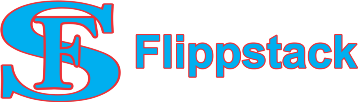








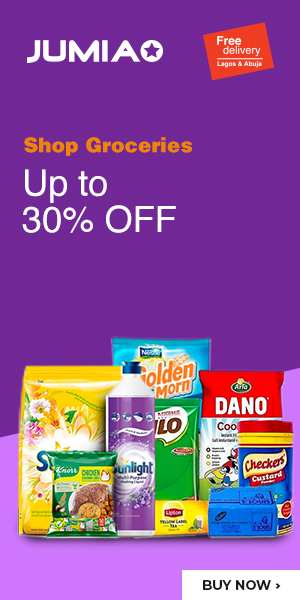









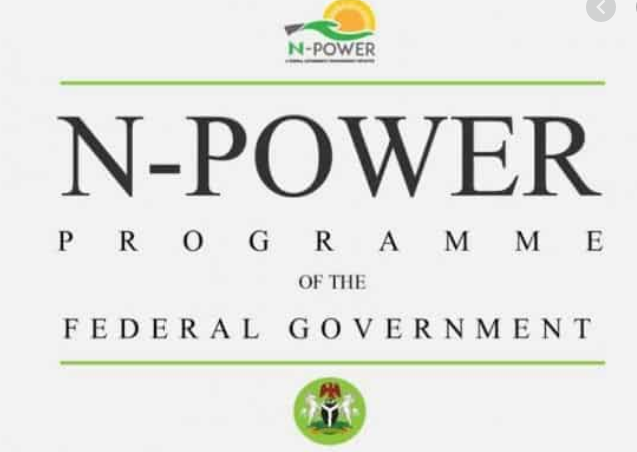


You must be logged in to post a comment Login