How To
How to Enable Screen Saver on Windows 10, 8 and 7
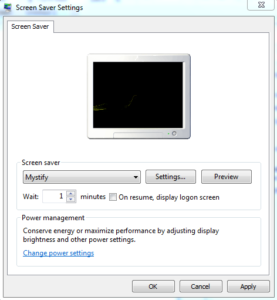
Screen savers beautifies the monitor but they are hardly in use this days because monitors have advanced beyond the need of them. However, they are still useful to monitors because of their artistic impact and they password protect a computer when the user is away from the keyboard.
How to Activate the Windows 10 Screen Saver
Step 1: Click on the Windows icon located in the bottom-left corner of your desktop screen. Select the gear icon to open the Windows settings.
Step 2: Select Personalization option.
Step 3: Click onLock Screen and Select Screen Saver Settings link
Step 4: Use the drop-down under “Screen Saver” to select the screen saver you want to use. You can preview them by selecting on preview.
Step 5: Using the wait option, you can choose how many minutes of inactivity before the screen saver turns on.
Step 6: You can also check “on resume, display the logon screen” option to lock your device automatically when the screen saver turns on.
Step 7: SelectApply and then click on Ok button.
How to Activate the Windows 8 & 7 Screen Saver
Step 1: Press the Start button
Step 2: Select the Control Panel
Step 3: Select Appearance and Personalization option and then select Screen Saver.
Step 4: Use the drop-down under “Screen Saver” to select the screen saver you want to use. You can preview them by selecting on preview.
Step 5: Using the wait option, you can choose how many minutes of inactivity before the screen saver turns on.
Step 6: You can also check “on resume, display the logon screen” option to lock your device automatically when the screen saver turns on.
Step 7: Select Apply and then click on Ok button.
With this above aforementioned steps, you will be able to activate screen saver on your windows.
-
Tips2 years ago
Shiloh 2022 Programme Schedule – Theme, Date And Time For Winners Shiloh 2022
-
Business & Loans2 years ago
Dollar To Naira Today Black Market Rate 1st December 2022
-
Business & Loans2 years ago
SASSA Reveals Grant Payment Dates For December 2022
-
Jobs & Scholarship2 years ago
Latest Update On 2023 NPC Ad hoc Staff Recruitment Screening
-
Business & Loans2 years ago
Npower Latest News On August Stipend For Today Friday 2nd December 2022
-
Business & Loans2 years ago
Dollar To Naira Today Black Market Rate 2nd December 2022
-
Business & Loans2 years ago
Npower N-Tech Training: Npower Praises Female Trainees
-
Jobs & Scholarship2 years ago
Latest Update On Halogen Cyber Security Competition 2023
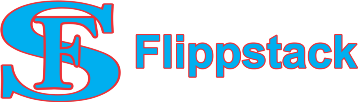
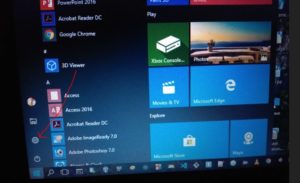
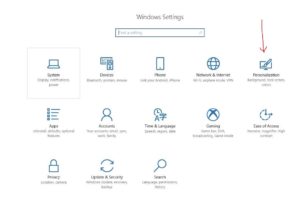
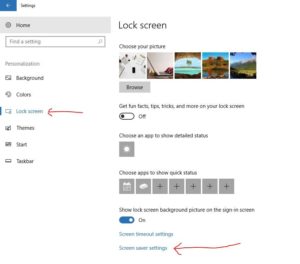
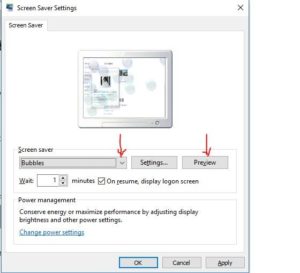
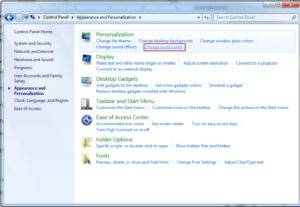
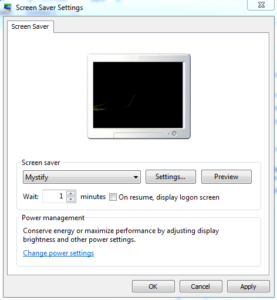








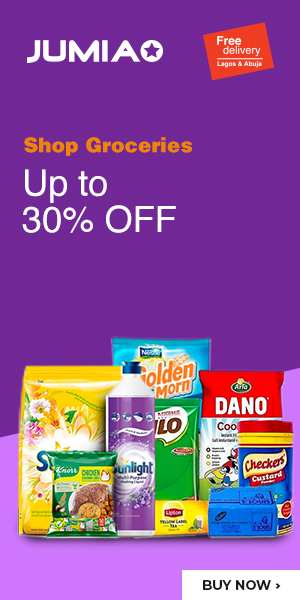









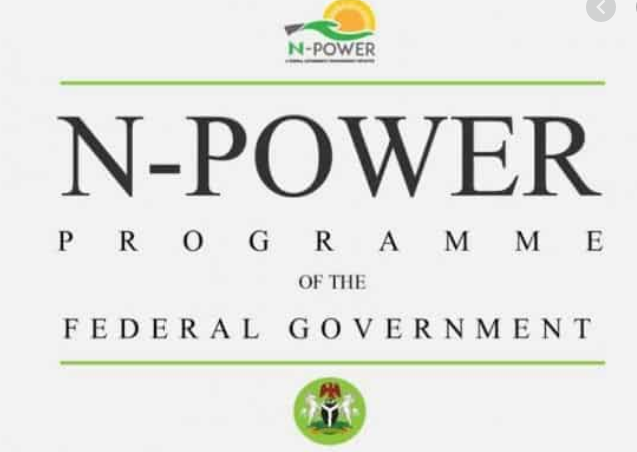


Pingback: How to Know Who Called You When Your Phone Was Off