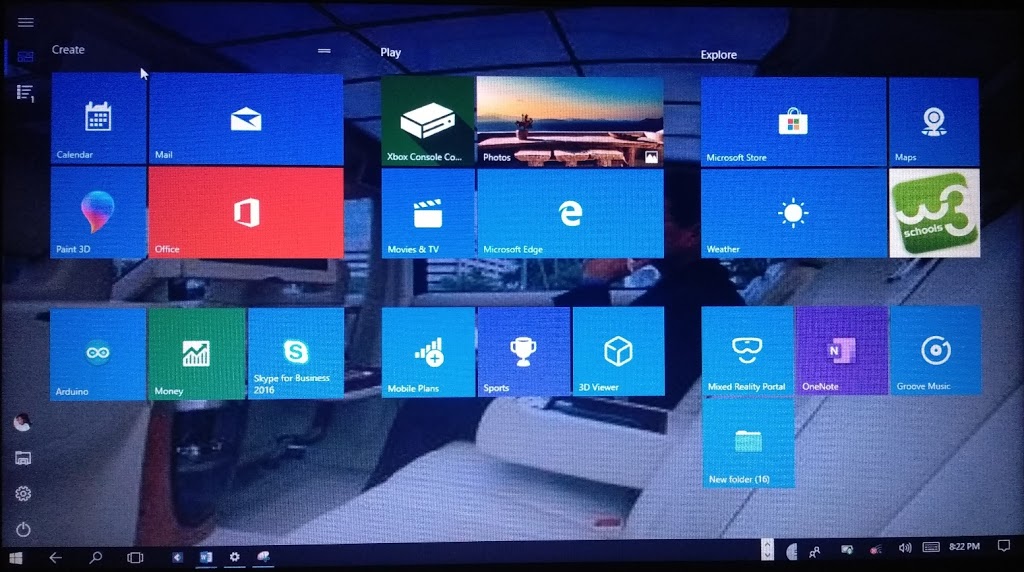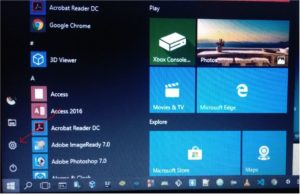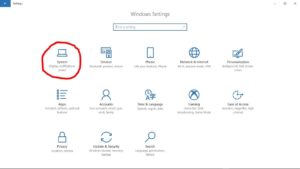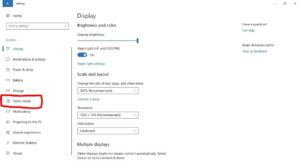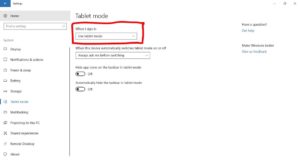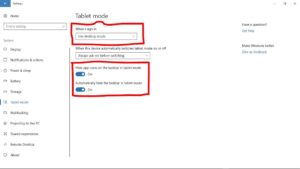Tablet mode is a feature that makes windows 10 operating system more touch-friendly, & world-friendly. When using your device in Tablet mode, it provides an experience by making all applications run at full screen, which gives a start screen instead of a start menu.
How to Enable Tablet Mode in Windows 10
To switch to tablet mode, it is very simple with the steps mentioned below:
1. Click on the Windows icon located in the bottom-left corner of your desktop screen. Select the gear icon to open the Windows settings:
2. Then Select System (Display, notifications & power).
3. On the left-side pane, click on Tablet mode.
4. Use the drop-down list under Tablet mode (when I sign in) to select Use Tablet mode.
5. Note: You also will be provided with options like
a. To hide app icons on the taskbar (optional)
b. To automatically hide the taskbar (optional)
c. You can as well switch to Use desktop mode to return to previous settings.
6. With these steps mentioned above, you will Enable Tablet Mode in Windows.