If you are using Xiaomi device and you are having issues on how to enable USB debugging mode in your phone maybe for android development purposes, flipptech is the right place to get your solution.
What is USB Debugging Mode?
USB debugging mode enables an android device to communicate with the android SDK (Software Development Kit) over a USB connection. It makes it possible for an android device to receive files, instructions from a PC and also allows the PC to access vital information such as log files from the android device.
Steps on how to enable USB Debugging
Step 1: Unlock your Redmi Android device and go to your phone settings
Step 2: Locate about phone option and Click on it.
Step 3: Locate MIUI Version and tap 3 times on it.
After that, you will get a notification message “You’re now a developer!” on your device screen.
Step 4: Go back to main Settings. Click on Additional Settings, and tap Developer options to enable it from there.
Step 5: Scroll down to find USB Debugging option and enable it.
Now, you have successfully enabled USB Debugging on your Xiaomi Redmi device.

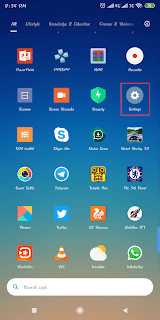
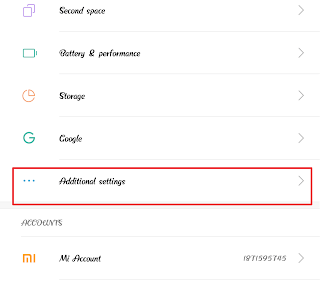
Hope the information is useful?